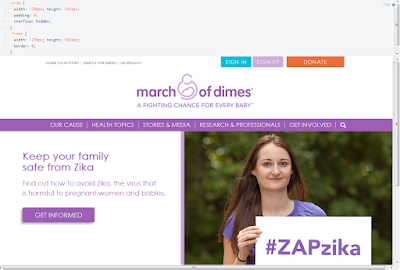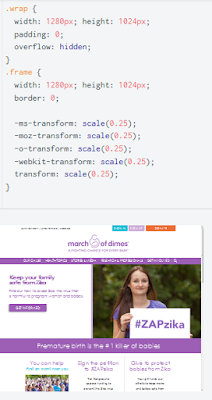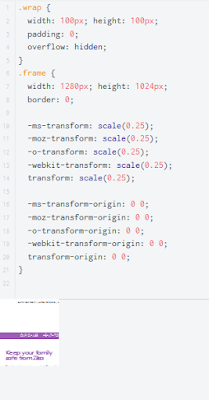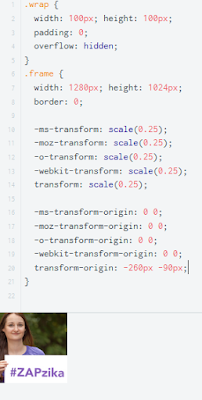Several months ago we began an organization-wide journey to define our why, to help clarify our direction and inspire our constituents. To involve our staff in this initiative we devised a #MyBestDay employee engagement campaign where staff would be asked to share videos telling the story of the work day that they remember most fondly.
To pull off the engagement campaign we needed to find the right technology match. After evaluating some public tools and content management systems we came to the conclusion that a private enterprise social networking platform (#ESN) would be the best fit for our needs. To narrow things down a bit further, while there are lots of tools out there that will allow users to easily share photos and micro-blog (posts), its a lot harder to find a tool that provides functionality to create and upload videos (live and pre-recorded) which was central to our concept.
The final requirements? there was no budget, we needed a tool that could be launched within a few weeks, it needed to have a mobile app (not just responsive), and it had to be incredibly intuitive for non-techie users to be able to utilize. There are a few strong candidates that could have done the job for us, but after a day of testing Workplace (by Facebook) we knew we had a winner, and they were in our budget - free for non-profits!
Pre Launch
Our project team had a few calls with a Workplace implementation team who answered all of our functional and technical questions. In addition to providing instructions to configure the technical components such as user provisioning (we use SAML), security roles, and integration capabilities, they also provided communication templates to help with the launch. Getting our environment up and running took a day at most and configuring the SAML was another day.
With an environment in place we held a five day pilot for around 30 early-adopters who had been identified based on engagement on specific content posted to our intranet. These folks were provided some training by our Workplace partners, and tasked with pre-loading their #MyBestDay videos, and sharing their personal #MyWhy stories.
Launch
Our launch date was selected to coincide with a monthly "Open Door Session", which is essentially a staff town hall style meeting. At the end of the meeting our president announced the launch of our Workplace environment and asked staff to login for a special live video announcement. The live video was a motivational kickoff by our Chief Transformation & Strategy Officer who introduced the #MyBestDay campaign and how it tied into the organization's why story journey and other transformational projects underway.
Adoption
The launch invites were sent to all 1,000 staff members on April 17th.
| Term | Accounts claimed | Groups | Posts | Comments |
| Day 1 | 41% | 27 | 279 | 40 |
| Week 1 | 70% | 91 | 751 | 516 |
We are coming into our annual March for Babies fundraising season in which we hold hundreds of events to support our mission. During this period we will encourage staff to utilize the Workplace platform to share videos and photos of events and activities from their mobile devices - which will be both fun and inspiring for colleagues at the same time.
Coexistence with Intranet
Over the years I've seen several conference presentations by companies that utilize separate ESN and intranet platforms and I've always been struck by the disconnect between social and content. Most of those presentations were about the struggle with having separate platforms and sounded more like warnings than encouragement. I still hold those concerns with most ESN platforms where there is a constant struggle to grow adoption and engagement, but Workplace is different because of how easy it is to use and how comfortable most people are with the technology, the app, and the idea that everything "Facebook" is leading edge.
At this time we are keeping our intranet and plan to have it coexist with our Workplace environment. When our employees open a web browser on our domain, or in our remote desktop environment, their default homepage is our intranet. On our homepage we've added a shortcut to launch the Workplace site for those that have forgotten the URL. Adding an embedded widget to our intranet homepage to display a Workplace feed is high on my list of things to develop. Unfortunately Workplace doesn't offer this, and was slightly discouraging about the concept of building such an interface as they advocate using Workplace as the center of the ecosystem. For custom development like this there is an API available. Development vendors that specialize in the Facebook API provided me unusually high estimates for the development of such a feed. With my background as a programmer I'm on the fence about whether to just write this myself or see if I can find an intern to help to spend a few days on it.
Conclusion
Workplace began their beta program over a year ago which we investigated but chose not to participate in. The public launch happened in October of 2016. The Workplace user experience is nearly identical to the public experience with a few small twists. A few things of note:
- Like the public social network it has a core app and a secondary messenger app
- There is no communication between public Facebook and Workplace with the exception of being able to tag locations and businesses. There is no user to user connection.
- Users can't post on each others walls, however they can post to their own wall
- With the exception of posting on your own wall, in order to post you must first identify, or be on a particular "group"
- Groups have 3 levels of permission: open, closed, secret.
- This has led to a bit of confusion among our staff
- A multi-company group can be setup for circumstances when two or more Workplace customers want to collaborate together. FWIW - I'm in a Workplace sponsored non-profit group that has 183 organizations participating
- Analytics are on the lean side, with seemingly no way at this time to integrate Google Analytics, nor to do point in time reporting, and analytic data export is also fairly limited
- At the April 18th F8 conference a slew of new capabilities were announced which included a few content integrations. At this stage the content integration focus seems to be on "rich previews" which look interesting. The interface seems to capture each page of a file (Word, PPT, PDF) as an image and give users the capability to review and comment just like any other image.
Opinions are my own and not the views of my employer.